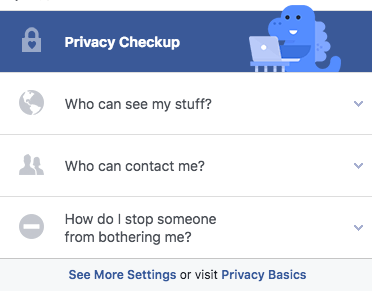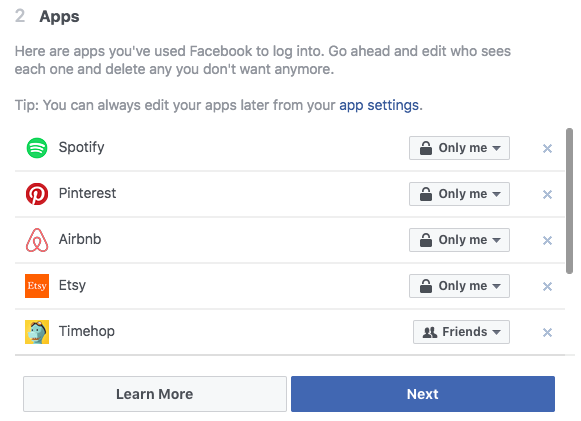In lieu of the Facebook and Cambridge Analytica ordeal, Facebook users have been more concerned about their privacy and who is able to view their data. To recap, Cambridge Analytica gained access to the private data of millions of Facebook users. The firm then created tools which identified voter personalities in order to potentially influence their behavior through targeted ads. Regardless if the tactics worked, Facebook users are rightfully concerned that their data was released.
Many Facebook users ignore their privacy settings and tools for a variety of reasons, including:
- They don’t know how to use them
- The settings are too cumbersome to update
- Users don’t care about these settings
Whatever the reason, users need to review their privacy options to ensure that data is being shared with the right people. In this post, we’ll cover three tactics to better safeguard your Facebook data.
 Tactic 1: Change Your Privacy Shortcuts
Tactic 1: Change Your Privacy Shortcuts
Within the top navigation bar is a help center option that allows for an easy to review checkup of your privacy. This option is called “Privacy Shortcuts.”
Here is what this feature looks like:
Users can tell Facebook who can view their posts, who can contact them, and who can’t contact them. Here is how each section breaks down.
Who can see my stuff?
There are six options for who can view your information moving forward. They are:
- The public – Anyone on or off Facebook
- Friends – Only your Facebook friends
- Friends except – All but certain friends
- Specific friends – Only certain friends
- Only me – Only yourself
- Custom – A combination of inclusions and exclusions
You can also review your activity log to update who sees your past posts and unlike any posts that you had previously liked.
Who can contact me?
Facebook gives you the option of who can send you friend requests. You can set this option to everyone or only friends of friends.
How do I stop someone from bothering me?
This option allows you to enter a name or email address of someone(s) you don’t want to interact with you. Those who you block can’t begin a conversation with you or view your posts.
 Tactic 2: Do a Privacy Checkup
Tactic 2: Do a Privacy Checkup
This next option is also available in the same navigation bar as “Privacy Shortcuts.” You can determine who views your posts (just as you can with “Privacy Shortcuts”), who can view the apps you’ve used Facebook to log into, and who can view your profile information. Here is what the “apps” section of the checkup looks like.
Regarding your profile, you can share who is able to view your basic information. This information includes:
- Birthday
- Hometown
- Relationship
You can allow the public to view this information, only your friends, or a custom combination of people. Furthermore, in the “Privacy Settings and Tools” section, you can choose who sees specific information. For example, you can tell Facebook to allow the public to view your friends list while only allowing friends of friends to look up your email address.
To Be Continued …
If you are fascinated by all of these settings you never knew existed, you should definitely check back next week for the second half of this blog, which will discuss Facebook Ad preferences and some additional bonus information. Thanks for reading – now go protect your data!
Questions?
Call 800-830-9523
Email info@L-Tron.com

 Tactic 1: Change Your Privacy Shortcuts
Tactic 1: Change Your Privacy Shortcuts